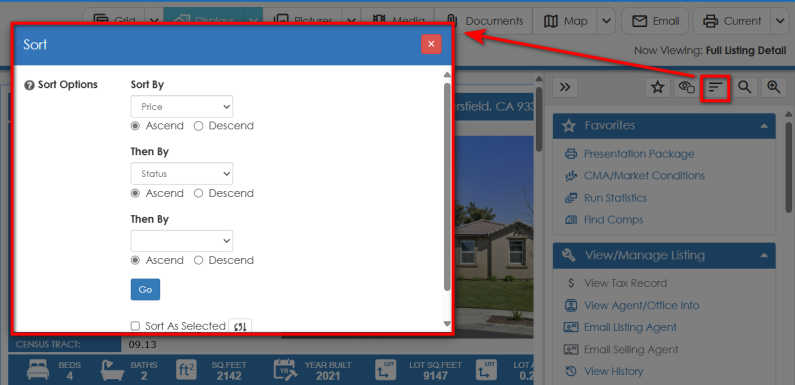
There are several ways to sort listings. (NOTE: Reports keep the same sort order you specify when viewing listings.)
TIP: You can customize the default sort order by modifying the Sort By and Then By fields in your Agent Preferences.
Sort by Clicking a Column Heading
To Sort Listings in any Display View
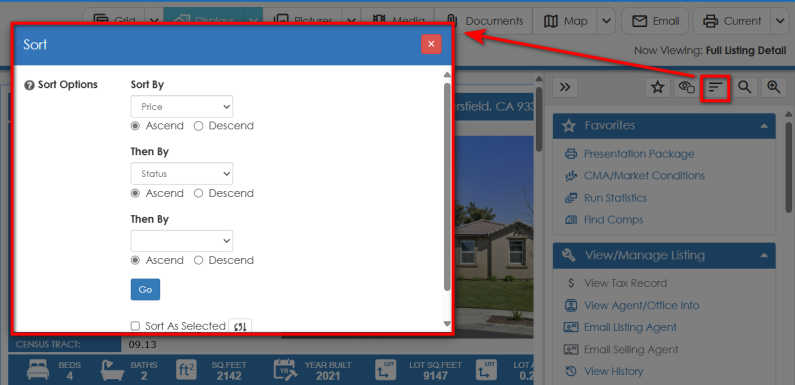
Sort Listings in Any Order
Please note that you can manually change the sort order numbers next to the check box for each listing to modify the sort order without re-selecting all of your listings.
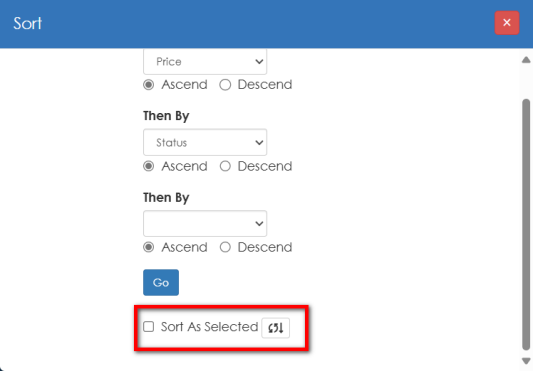
TIP: Enable the Sort as Selected field in your Agent Preferences if you want the option to be activated by default when you view listings. In addition, you can customize the numeric increment that is automatically entered when you select listings using the Sort as Selected Increment field. Setting your default increment to greater than 1 (for example, to 5 or 10) makes it easier to modify the sort order when working with listings.
TIP:  View the video tutorials under the "Search Results & Displays" section on the Learning Center for a quick overview of this feature. The Learning Center can also be accessed directly from the Help menu.
View the video tutorials under the "Search Results & Displays" section on the Learning Center for a quick overview of this feature. The Learning Center can also be accessed directly from the Help menu.
